Experience 1: PADLET - You, in a Nutshell
The Task
Let’s get to know one another. For this icebreaker activity, share something about yourself with the group. Consider telling us about a hobby, or something that you care about, something that makes you unique, or a value that is at your core. This is the first thing you will share with others in this group, so make sure that 1) You are comfortable sharing this information with people you do not yet know and 2) It is distinctive in some way, because people will remember you by this trait or aspect of your life that you share.
Once you have the idea of what you want to share, do the following two things (you can write your responses in a Word or other text document):
- Write a brief description that explains
this trait, hobby, or value and how it manifests in your life. Aim for
about 50 words.
For example: I am a proud mother of 5 dogs that I rescued from the local animal shelter. These dogs are mixed breeds, with some small, some large, some beige, some black. They require constant attention and take me on a walk 3x a day. This not only keeps me in shape but gives me constant cuddles.
- Consider how you might illustrate this
post. What image would capture what you wrote? Write a short (5-10 words),
specific, and concrete description of that image. It will pay off to be
specific.
For example: An image of 5 dogs of different breeds that are walking next to a white woman in her 50s on a forest path.
The Post
To share these details of ourselves with each other, we will use the platform Padlet. Padlet is a digital canvas that pins each post of a group on a cloud-based board. It’s very visual, easy to use, and goes not require students to register in order to post (though it does require the instructor who sets up the post to do so).
Here, we will use Padlet with a twist. There is a generative AI drawing tool embedded within Padlet that allows users to post images generated by the artificial intelligence. This makes it easy, and fun, to add images to the posts and makes the canvas filled with beautiful images. The images help viewers spot specific posts and the visuals also make it easier to get the gist of the posts in the group.
Here are the steps to follow to post on Padlet and add a generative AI image. The instructions are also provided in a video below.
- SITE. Go to the following webpage: INSERT YOUR PADLET LINK
- MAKE A POST. To make a post: look for the + button at
the bottom right of the canvas. Click on it. This will open a blank form
for you to fill in order to add your post. [This is the button you see
with the number 1 in the image]
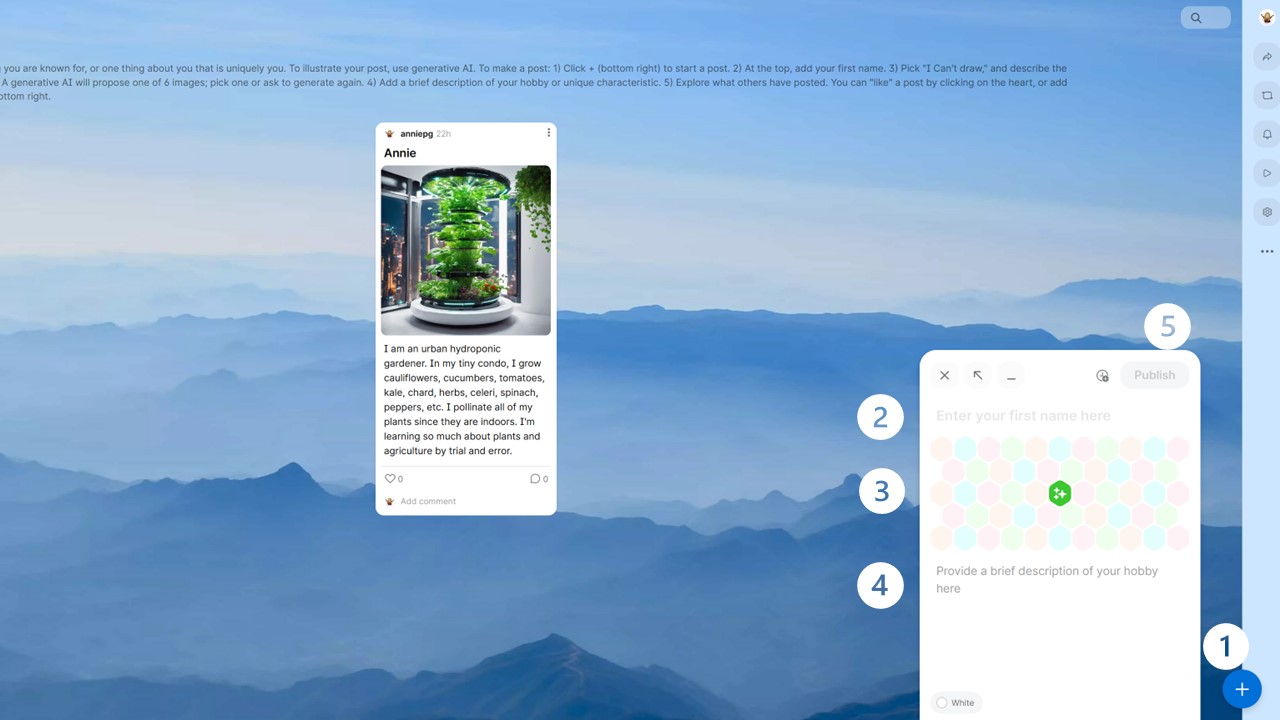
- ENTER NAME. In the top part of the form (where it says Enter Your First Name Here), type your first name (or the name by which you would like members of this group to know you). [This is the button you see with the number 2 in the image]
- IMAGE. Now it is time to add an image, one generated by generative AI. Click on the colourful figure below your name. [This is the button you see with the number 3 in the image]. This will open a new form – this is the form in which you direct the generative AI tool. Copy the description of your desired post illustration that you wrote in the step above. A generative AI tool need concrete and specific information to return an image that matches your intention. If you ask it to draw “strength,” it might be confused, but if you ask it to draw “a woman is holding a large and heavy 100 lbs weight at the top of her arms,” you are more likely to get what you want. Note that you can also specify the artistic style that you want; for example, try oil painting, watercolour painting, comic book, impressionist, digital art. Once you hit “enter,” the generative AI will take a few seconds and propose 6 images. You can either click on the one you choose, or go back to the text field to change your description and try again.
- DESCRIPTION. Once you have selected an image, you should add a brief description that explains your post – what is the thing that you chose to share with the group and how does it play out in your life. You can copy the description you prepared above. You should enter this in the field Provide a brief description of your hobby here. [This is the button you see with the number 4 in the image]. Note that this is different to the caption field, which appears immediately below the image. The caption field has limited characters. You want to enter your description below the caption, where the character limit is greater.
- POST. Once you are satisfied with your post, click Publish at the top right of your form. [This is the button you see with the number 5 in the image]. This will add your post to the canvas.
- ENGAGE. Once you have made your post, get to know others in the group by reading their posts. If one of them engages you in some way (perhaps it touches you, or perhaps it is also a hobby or characteristic that you share), consider interacting with the post. You can do so in two ways.
- LIKE. Just like in social media platforms, you can “like” a post. To do so, simply click on the heart below (bottom left) the post. You will see the heart become filled-in, indicating that you gave it a “like.”
- COMMENT. You can also comment on the post. In the space below each post, you will see a blank field that allows you to respond to the post. If you see one that aligns with your interests, let the person know. This will connect members of our community that share similar hobbies or characteristics.
Here is a video showing these steps.
Once you have posted, don’t forget to come back the following day to see how colleagues reacted to your post and see the posts that were made after your own and that you missed.