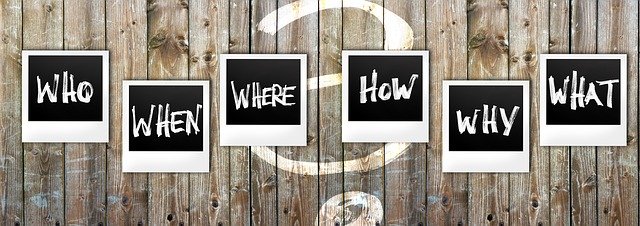Activity Packet - 10 Steps / 5 Days
FLO MicroCourse: Make Your Course Introduction Video
Overview
This course take place over 5 days, with a bit of spill over into the weekend to tie up loose ends. The idea is to provide a supportive environment for you to ask questions, take risks, offer advice, and have fun.
You will leave this course with:
- new ideas and skills for creating engaging and informative course introductory videos
- a first prototype, with feedback
Participation
You should expect to spend at least 5 hours for course activities during the week. Those with no prior online teaching and learning experience you may need to invest more time. Active participation will make this course successful for everyone!
To earn a badge you'll need to complete a pre-and post self-assessment.
Step 1 - Why?
The first step is the hardest and the most important. Know why you are doing a video and who the video is for. The who informs the why.
For example, if you're learners are new to online or blended learning and perhaps less experienced with technology, your "why" may be to put them at ease and make them feel safe and supported.
On the other hand, if you learners are more experienced or sophisticated you may need a more polished video introduction that establishes you as an authority in your field.
Ask yourself:
Is the objective of this video to...
- entice learners to enroll or continue in your course?
- establish your presence as the instructor?
- what might that presence be (kind, funny, approachable, knowledgeable)?
- connect with your learners in a way that is not possible with text?
- set a specific tone?
Be really clear on the objective of your video. Write it as if it was a learning objective.
After watching this video what will your learners know, feel, or be able to do?
Step 2 - What have others done?
Think about course introductory videos that have caught your attention. Is there something new you would like to try?
A quick YouTube search will yield endless examples!
Step 3 - What should I include in my video?
What to include is up to you. This is the "first impression" of you and your course.
What do you want your learners to be thinking and feeling as they view your video? Let that question guide you.
Some ideas to get your started...
- talk a bit about your teaching and other professional experience
- share an anecdote or advice from your past experiences teaching your course
- offer some tips on how to get the most out of the course your learners are about to embark on
- kick off a thread using an icebreaker activity and encourage your learners to do the same
- model what you would like your learners to do -- take risks? be adventurous?
- take learners on a video tour of your office or garden
- present an advance organizer
- tell a story...
There are endless possibilities but remember to keep this grounded in your "why".
Step 4 - What format should I use?
Once you have decided what to include and what you hope to achieve with this video, think about the format.
Is what you have to say going to be understood, appreciated, and remembered, if you simply speak to the camera?
Would it be beneficial to include other visuals, such as sketches, photos, screenshots, etc.? Would an animation would work better for your learners? If you are interested in animated videos and have time you can check out Lee LeFever's (Common Craft) tutorial https://www.crowdcast.io/e/creating-simple-videos. Note that there a few minutes of blank screen at the beginning.
Consider the time and effort you are ready to invest.
- How experienced are you with video editing?
- How much time do you have?
- Will you re-use this video in other courses or is this a one-off?
Will you offer a transcribed version? Depending on your situation you may be required to. Some video hosting platforms auto transcribe (Microsoft Stream for example). Some video editing software also makes this easy to do within the video. You can also just add your script under the video so people can read along with video.
Step 5 - Script it out!
Here's a few tips on scripting your video.
1. Use a script - really :-)
2. Keep it brief 2-3 minutes max. It's a commercial, not a documentary. Most people speak at 150 words per minute so aim for 300 - 450 words
3. Avoid too many course specific details if you plan to reuse the video in future courses
4. Use a storyboard if you are using visuals
Check out Richard Mayer's Principles of Multimedia Learning.
Read about them here. https://ctl.wiley.com/principles-of-multimedia-learning/, or
Watch this short video that explains the principles
5. Time yourself reading draft scripts out loud
6. Smile (appropriately) and speak with inflections
7. Think about how you will follow your script when you are recording - flipchart, paper, memorize - and how you will make it look and sound like you are not reading from a script?
Step 6 - What tools should I use?

Caution: This is where you could easily spend most of your time!
Once you have scripted out and decided on a format for your video, find a tool that seems suitable. If this is your first video, don't get too ambitious! Your Smartphone may have all you need.
We have prepared a tool list in Google Docs to help you get started. Feel free to add other tools you come across and try out!
Have questions? Just ask in the Questions and Answers forum!
Step 7 - How do I prepare?
There are many elements to consider when creating a video. There is also a range of quality -- from polished and professional to personable and natural.
Here are the basics:
- Choose a suitable location (Avoid clutter and hard surfaces!)
- Set up your lighting
- Reduce background noise (Close windows, mute phone, etc.)
- If you have a tripod use it or set your camera up in a way that is at least at eye level and stable
- If using a separate microphone, position it below your mouth, not directly in front, and soften those P and T sounds
- If your using your phone, iPad or some other built-in microphone, try to get it as close to you as possible
- Practice speaking to the camera (Breathe, slow down, watch for obvious eye movement if reading)
- Use your script
- Rehearse + playback + fine tune / repeat
Bonus audio recording tips
Step 8 - Do it!
Now that you have prepared your area and rehearsed, you're ready to create your course intro video prototype(s).
Step 9 - Post it
Upload your video to Kaltura (available in this course using the text editor -- look for this button ![]() ), or to another online service such as YouTube, Vimeo, or Wistia.
), or to another online service such as YouTube, Vimeo, or Wistia.
Using these hosting options is better than attaching videos as files to forum posts because file sizes can be very large.
Remember you can upload to YouTube as "Unlisted" to make your video less public but still accessible with the direct link.
Other video hosting services also have privacy options.
Post to the link in the Sharing and Feedback forum following the instructions in the forum description.
Step 10 - Review others and give feedback
Review the fabulous videos already submitted and select a couple to offer some specific, constructive feedback. For example,
- Does the post help establish instructor presence or some other goal?
- Are you able to correctly tell the "why" and "who"?
- Is it clear? too long? or too short? just right?
- Is the quality "good enough" (these need not be Oscar winning presentations, but the quality shouldn't interfere with the message, e.g., lots of background noise, too light or too dark images, etc.)
- As a viewer, what is the impression you are left with?
- Is there something else that you would have liked to know about this person, as a facilitator or about the course?
- Remember to use good feedback practices - be specific and provide actionable alternatives.
Step 11 - Refine your prototype
Did you receive some tips on how to improve your video? Try making another one and post for further feedback!