BOOK: AOD Foundations
Completion requirements
This book will provide an overview of some of the background and considerations in designing and facilitating an AOD. It's full of resources and examples to inspire your thinking.
7. Formats and Platforms
7.4. Multimedia
Image / Audio / Video
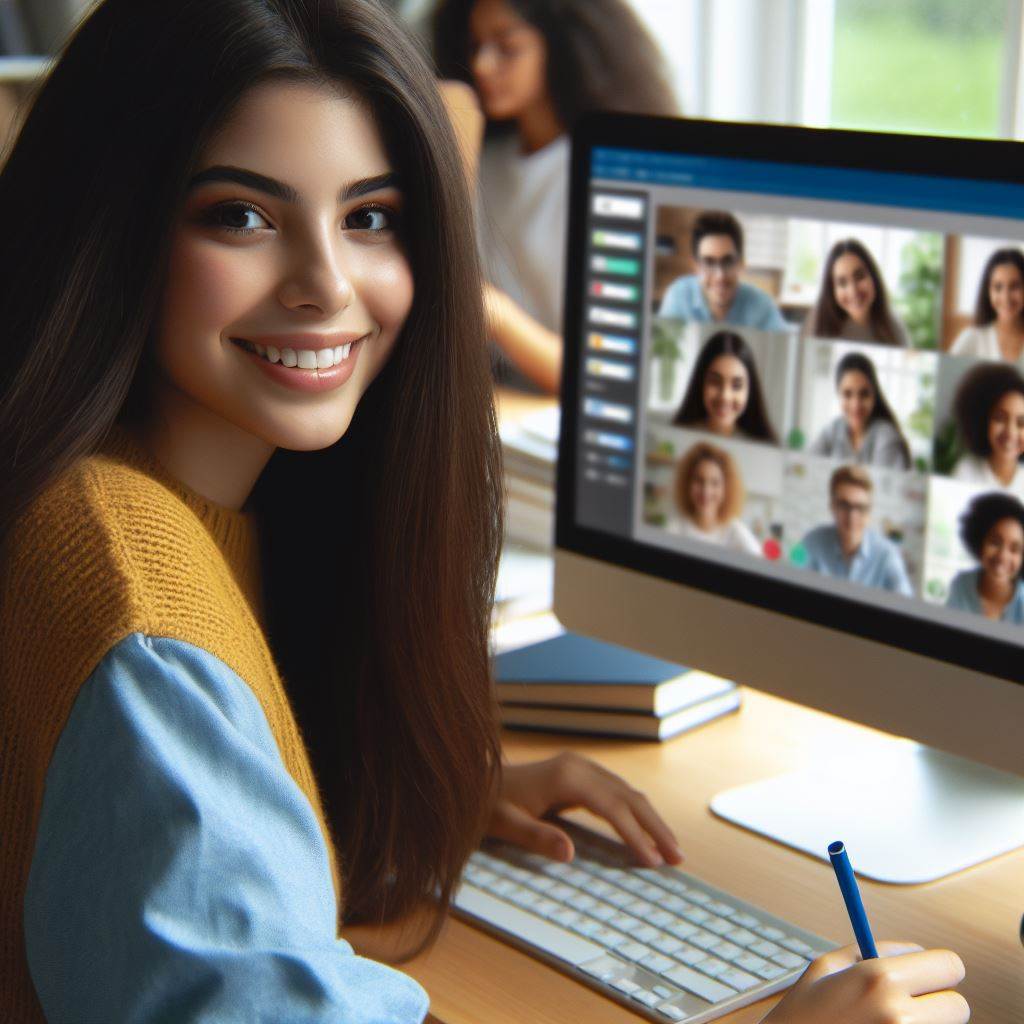 Text
is not the only way to engaged in an online asynchronous discussion.
The discussion can also be done via audio and video recordings. This can
make the discussion more engaging and feel closer to a live
conversation.
Text
is not the only way to engaged in an online asynchronous discussion.
The discussion can also be done via audio and video recordings. This can
make the discussion more engaging and feel closer to a live
conversation.
When to use:
- When learners are meeting one another or getting to know one another. There are so many cues about a person that come across in a video that are lost in a text-based post.
- When dealing with sensitive issues. It can be challenging to convey the nuances of intention in a text-based post, compared to a video. Think of the post “well, that’s just great!.” Was the author wanting to convey that they thought something was great, or were they being sarcastic? Text-based discussions are more prone to misunderstandings than a video where a person’s intonation and body language provides rich information that conveys this aspect of the communication.
Some issues to be aware of:
- The strength of this post format are also its shortfall. “Showing our face” in a video means that we share our identity, and that brings with it the potential that classmates’ biases (gender biases, racial biases, etc.) could interfere with how they value or respond to a classmate’s post.
- There are also technical considerations to be aware of, such as whether every student has access to technology that will allow them to record and upload a video, and then the bandwidth to view their classmates’ posts.
- Finally, it can be harder to “scan” classmates’ posts when they are made in an audio or video format compared to text-based posts. This usually encourages viewers to be more selective and view only 1 or 2 other posts, rather than browsing several posts quickly and responding to the ones that most engaged them.
Some platforms:
- LMS
Most LMS, such as Moodle and Canvas, allow users to upload a picture, audio recording, or video as part of their post. However, these media are displayed in the traditional threaded discussion format, so each post has to be opened to access its content. - Padlet
Some whiteboard tools, notably Padlet, also allows users to upload images, audio, and video media, and in this tool the posts are displayed all at once on a canvas, allowed viewers to preview and get a sense of the available posts before selecting a few to view. - SPLOT
The OpenETC website allows BC post-secondary educators to create and host free websites. One type of website is called a SPLOT (a smallest possible learning online tool), which is a WordPress site where users (such as your students) can easily post to your website and assemble collections of images, videos, URL, or short “blog-like” posts without having to register. The learning curve for educators to set up such a tool is a little steeper than all of the others presented on this page. But if you already have some familiarity with website hosting, this can be an interesting way for the whole class to contribute to build a public website that they can access to view long after the course is over (e.g., think of its use in students assembling a professional toolkit through crowdsourcing and then using it for the rest of their career). -
Flip
Some educators may know this tool by its former name, Flipgrid. The tool was one of the first to make video posts easy and fun. Students clicked on a link, were brought to a whiteboard showing a thumbnail of existing video posts by their classmates, and then added their post by clicking the Add (+) button to start recording their video. It couldn’t have been a simpler tool. Microsoft purchased Flipgrid and began to add functionality to the tool, transforming it into a more powerful online classroom environment, something like the next generation of LMS. However, some of the ease of use of the Flipgrid posts got lost in the process, notably the ability to add posts without having to sign in. There are ways around it, as shown in the examples of Day 1, but they require educators to put in a few more steps.