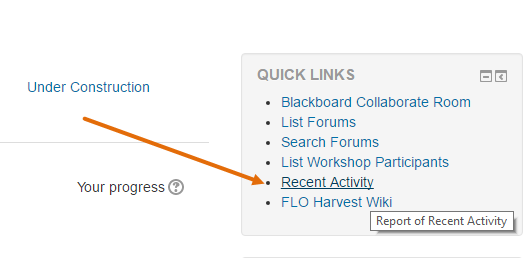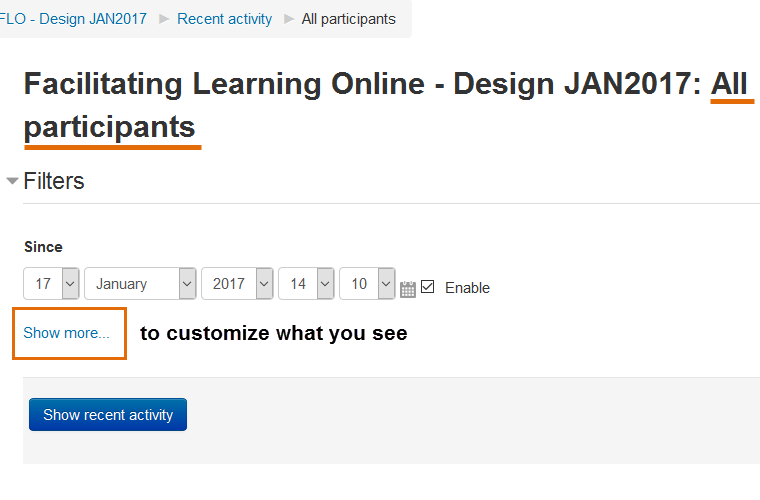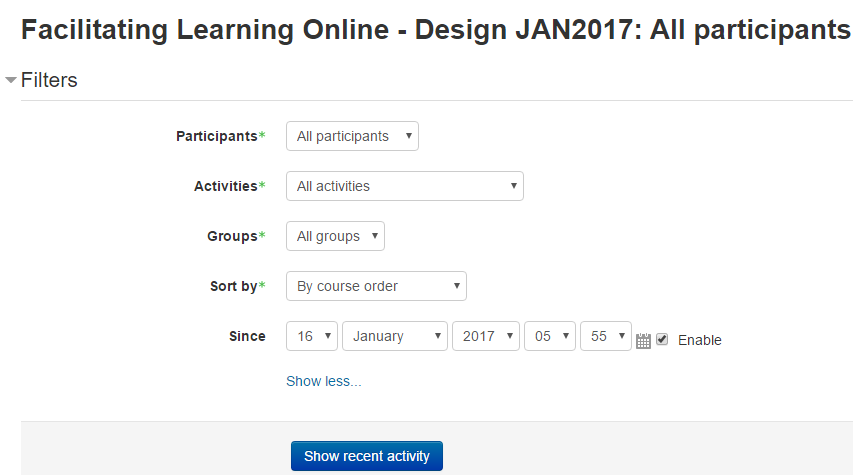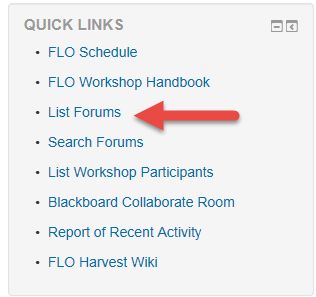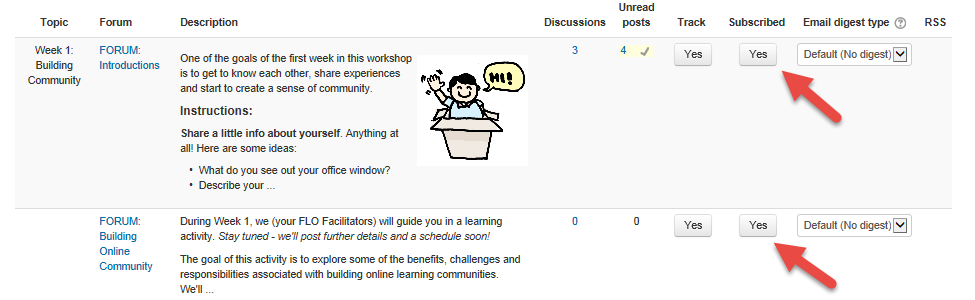How do I find out what's new since my last login?1. To find out what's happened on the workshop site since you last logged in, find the Report of Recent Activity. The Report of Recent Activity can be accessed from the Quick Links block.
2. You will see the default view of recent activity for "All participants." If you want to customize your view, select "Show more..."
3. You can narrow your focus to one participant, by type of activity, groups (if used in your workshop) or by date.
|
How do I prepare to participate in my 1st Bb Collaborate session?If you've never participated in a Blackboard Collaborate synchronous web conferencing session, you should check that your system is set up to join easily during the scheduled session. 1. Check that you are using a current version of a web browser. To check whether your version is supported, you can go to the Blackboard Collaborate page: System requirements for Blackboard Collaborate Web Conferencing 2. You can test your connection using the Canadian test link that Blackboard Collaborate provides: V12.6 Configuration Room (CA-SAS) When you click on the link, a new page or tab will open in your browser with a Downloading Session notice. At the same time, a pop-up window may open asking if you want to save the file or open it. If you haven't previously downloaded the Blackboard Collaborate Launcher, the Download Session page will provide a link. Go ahead and download the Launcher (remember to select the Windows or Mac version) . Once it is downloaded you should be able to click on the "meeting.collab" file in your Downloads area and go directly to the Blackboard Collaborate meeting room. Problems with downloading Launcher or seeing the "meeting.collab" file? Check your pop-up blocker settings in your web browser. |
How do I subscribe or unsubscribe from a forum(s)1. Click on "List Forums" in the Quick Links block.
2. Find the forum(s) for which you want to change your subscription. Check whether it says yes or no in the "Subscribed" column in that forum's row. Yes means you are subscribed and will receive emails each time someone posts in that forum; no means you won't.
Note: Be careful to find the "Subscribed" column and not accidentally toggle the "Track" forum buttons. Tracking means that you will or will not be able to have Moodle track your read/unread posts, and most people usually want tracking to stay to "yes" for everything. Created by Beth Cougler Blom for a previous FLO workshop |